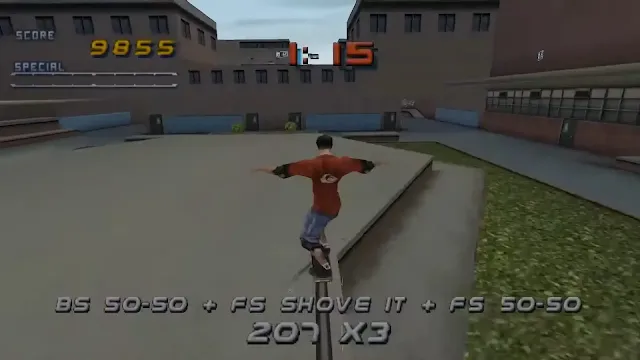Fix Common ePSXe Errors for PS1 Games in 2025
Running PS1 games on ePSXe is a fantastic way to relive classics like Spyro the Dragon or Chrono Cross, but errors like lag, crashes, or black screens can frustrate even seasoned emulators. In 2025, ePSXe remains a top choice for PS1 emulation, but technical issues can arise due to hardware, settings, or software conflicts. This guide on 100xlevelup.com walks you through the most common ePSXe errors and their fixes, ensuring smooth gameplay for your favorite PS1 titles.
Common ePSXe Errors and Why They Happen
ePSXe errors often stem from misconfigured settings, outdated plugins, incorrect BIOS files, or hardware limitations. Below, we tackle the most frequent issues reported by users in 2025, with step-by-step solutions to get you back to gaming.
For a complete setup guide, see our guide to setting up ePSXe for PS1 games.
1. ePSXe Lags or Runs Slowly
Lag in games like Tony Hawk’s Pro Skater 2 can make gameplay choppy. Common causes include high graphics settings, underpowered hardware, or background processes stealing resources.
Solutions
- Lower Graphics Settings: Go to
Config > Videoand select a lighter plugin like Pete’s OpenGL2. Reduce resolution to 800x600 and disable high-quality textures or shaders to ease GPU strain. - Adjust Frame Limit: In video plugin settings, enable “Auto” frame limit or set to 60 FPS (NTSC) or 50 FPS (PAL). Incorrect frame rates cause lag.
- Close Background Apps: Shut down resource-heavy programs like browsers or streaming apps to free CPU and RAM.
- Update GPU Drivers: Ensure graphics drivers are current via NVIDIA or AMD.
2. ePSXe Crashes on Startup or During Gameplay
Crashes when launching ePSXe or mid-game (e.g., in Chrono Cross) often result from incompatible plugins, missing BIOS, or corrupted game files.
Solutions
- Check BIOS File: Use a valid PS1 BIOS like
scph1001.bin. A corrupted BIOS can cause crashes. See our guide to using BIOS files safely. - Update ePSXe: Download the latest version (2.0.5 or newer in 2025) from ePSXe’s official site.
- Switch Plugins: Try Pete’s D3D or software renderer instead of Pete’s OpenGL2
Config > Videofor better stability. - Verify Game ROM: Ensure your ISO or BIN file isn’t corrupted. Redump your disc or check file integrity with a checksum tool.
3. Black Screen When Loading a Game
A black screen when starting a game like MediEvil often points to BIOS, plugin, or region mismatches.
Solutions
- Correct BIOS Region: Match the BIOS to your game’s region (e.g.,
scph1001.binfor NTSC-U,scph7502.binfor PAL) inConfig > Bios. - Enable Subchannel Reading: For CD images, enable subchannel reading in
Config > CD-ROMusing Sapu’s CD plugin. - Test Software Renderer: Switch to a software-based video plugin to rule out GPU issues.
4. Graphical Glitches (Stretched Textures, Flickering)
Glitches like distorted textures in Spyro the Dragon or flickering are often due to video plugin settings or GPU incompatibility.
Solutions
- Tweak Plugin Settings: In Pete’s OpenGL2, enable “Texture Filtering” and set “Off-Screen Drawing” to Standard. Disable advanced shaders if issues persist.
- Use Software Mode: Switch to Pete’s Software Renderer for better accuracy, though performance may drop.
- Update Graphics Drivers: Outdated drivers cause rendering issues. Update via NVIDIA or AMD.
5. Controller Not Working or Misconfigured
Controller issues, like buttons not responding in Chrono Cross, stem from incorrect mappings or driver problems.
Solutions
- Remap Controls: Go to
Config > Gamepad > Port 1Select your controller, and map buttons to the PS1 layout. See our best controllers for PS1 and PS2 emulators. - Install Drivers: Use DS4Windows for DualShock 4 or ensure Xbox controller drivers are updated.
- Enable Analog Mode: For games requiring analog input, enable analog mode in controller settings.
Crackling audio or no sound in games like Spyro the Dragon can result from outdated sound plugins or incorrect settings.
Solutions
- Switch Sound Plugin: Use ePSXe SPU core or Eternal SPU in
Config > Sound. Enable “High Compatibility Mode” for better audio. - Adjust Latency: Increase buffer size in sound plugin settings to reduce crackling, but avoid setting it too high to prevent lag.
- Check System Audio: Ensure PC audio drivers are updated and no apps conflict with ePSXe’s audio.
General Tips to Prevent ePSXe Errors
- Use Legal BIOS and ROMs: Illegal files cause unpredictable issues. Follow our BIOS guide for safe setup.
- Run as Administrator: Right-click ePSXe and select “Run as Administrator” to avoid permission issues.
- Keep Software Updated: Check ePSXe’s official site for updates.
- Test with Multiple Games: If one game fails, test another to isolate game-specific issues.
Fixing common ePSXe errors like lag, crashes, or black screens ensures a smooth PS1 emulation experience in 2025. With these solutions, you can enjoy classics like Spyro the Dragon or Chrono Cross without hassle. For more retro gaming tips, check our Game Guides.